Our recreation registration system provides you with improved online functionality and more convenient access to programs and services.
Quick links:
Login to your account Create an account Reset your password Download the Caledon Recreation app
Introducing the Caledon Recreation App: Your Gateway to Effortless Recreation
We are excited to introduce the new Caledon Recreation Mobile App, designed to make your experience with the Town of Caledon's recreation services easier and more convenient than ever. This app allows you to browse, register, and pay for recreation programs right from your mobile device, offering you greater flexibility and control over your recreation needs.
Download the Caledon Recreation Mobile App today on the Apple App Store or Google Play Store and take control of your recreation experience with the Town of Caledon!
Download for Apple Download for Android Learn more
|
Managing your account
Our online system makes managing your account simple and efficient. You can easily create or manage your profile, reset your password, update payment methods, reprint receipts, and pay invoices—all in one place. Stay in control of your information and enjoy seamless access to all our recreational services.
| Create an Account |
- Navigate to the registration website and click the “Signup” button.
- Complete all required fields and click the “Create Account” button at the bottom of the form.
- Check your email for your temporary password and use this to login to your account. You will be prompted to change your password to one you can more easily remember.
Once changed, you will be logged in to your account and be able to browse current programs and activities using the main menu at the top of the page.
|
| Reset Your Password |
- Navigate to the registration website and click the "Forgot password?" button.
- Enter your email address associated with your account and click the "Reset password" button.
- Check your email for your temporary password and use this to log in to your recreation online account. You will be prompted to change your password to one you can more easily remember.
|
| Update your contact information |
- Login to your online recreation account using your account credentials.
- Click on “My Info” from the menu and select yourself.
- Click the “Edit” button at the top of the page and update your contact information.
You can update your name, email address, phone number, medical notes, and emergency contacts directly through your online account. You can also update your information through Recreation Customer Service by calling 905-584-2272 ext. 7327, emailing recreation@caledon.ca, or visiting any Recreation Centre or Town Hall.
To update your date of birth or address, please visit any Recreation Centre or Town Hall in person. You’ll need to bring valid photo ID that confirms your identity and address.
|
| Update your credit card information |
- Login to your online recreation account using your account credentials.
- Click on “My Info” from the menu and select yourself.
- Scroll down and select the “Financial Information” dropdown.
- Click the “New” button and enter your new card information into the required fields.
- Click the “Save” button
|
| Reprint a receipt |
- Login to your online recreation account using your account credentials.
- Click on “My Info” from the menu and select yourself.
- Scroll down and select the “Transactions” dropdown.
- Find the transaction and click the “Receipt” button.
|
| Check your account credit balance |
|
Account credit is shared between and can be used by any and all account members.
- Login to your online recreation account using your account credentials.
- Click on “My Info” from the menu and select yourself.
- See your account credit balance under “Shared Credit”
|
Programs and memberships
Our online system simplifies program registration, schedule viewing, and waitlist management. With user-friendly features and secure payment options, managing your recreational activities is quick and easy, ensuring you get the most out of our services.
| Register for a course |
- Login to your online recreation account using your account credentials.
- Search for a course by using the menu bar and categories provided.
- Once you've found a program, click the blue “Register” button to review the program details page.
If the button says "Closed" registration is no longer being accepted for this program. If the button says "Waitlist" the program is at capacity, but you may register for the waitlist.
- After confirming the information is correct, click the blue “Register Now” button to hold a spot in the program.
If there is no "Register Now" button, this probably means registration has not yet opened for this program. Check registration opens dates or contact Recreation Customer Service at 905-584-2272 ext. 7237 or email recreation@caledon.ca.
- Select the family member(s) you wish to register by checking the box next to their name and clicking “Next”.
- You may be asked a series of program-specific questions and waivers to review. Complete all required fields and click "Next".
- You will see a summary of program fees, including required and optional extras.
- When you are ready to check out, select your payment method. You can add a credit card or pay with your credit card on file. If you have Account Credit, you may choose to use it towards your cart balance.
- Review that all information is correct and click the “Place My Order” button. Do not refresh the page while your payment is being processed.
You will automatically be sent a registration confirmation and transaction receipt to the email associated with your account.
|
| View drop-in activity schedules |
- Login to your online recreation account using your account credentials.
- Hover over the “Drop-ins” menu button and choose what type of drop-in activity you are looking for.
- Use filters to refine your search by location, date, time, day of the week, and more.
|
| Buy a membership |
|
Adults (18 years or older) can be purchased online using your recreation account. At your first visit, we’ll take your photo and provide you with your membership card. Youth (under 17 years old) and students wishing to purchase a membership must visit a Recreation Centre with a parent or guardian.
Here is to purchase a membership online:
- Login to your online recreation account using your account credentials.
- Hover over the “Memberships” menu button and choose what type of membership you are looking for.
- Click on the membership, select which family member you would like to purchase for, and click the “Continue” button.
- Complete the questionnaire, click the “Add to Cart” button.
- When you are ready to check out, select your payment method. You can add a credit card or pay with your credit card on file. If you have Account Credit, you may choose to use it towards your cart balance.
- Review that all information is correct and click the “Place My Order” button. Do not refresh the page while your payment is being processed.
|
| View your schedule |
- Login to your online recreation account using your account credentials.
- Select the applicable family member registered in the program you want the registration confirmation for.
- Scroll down and select the “Schedules” dropdown.
- For additional details, select the “Switch to List View” button to display all current registrations for the client.
|
| Register for a waitlist |
|
If your preferred course is full, we strongly encourage you to join a waitlist as soon as possible. If a spot becomes available, you will receive an email and have 36 hours to confirm and pay for your spot.
If you are unable to add yourself to a program waitlist, it is because the waitlist for the program is currently full. In this case, the program will be displayed with a “More Info” button.
|
| Withdrawal from a course |
|
To withdraw, follow the steps below or contact Recreation Customer Service at 905-584-2272 ext. 7327, email recreation@caledon.ca, or visit any Recreation Centre or Town Hall.
Please be aware that some programs have specific withdrawal policies. For more information, please visit our Cancellations and Withdrawals page.
Learn more about withdrawals and cancellations
Caledon Recreation Mobile App
- Navigate to the "Account" tab on the bottom menu bar, then click on "Schedules".
-
If you have multiple family members, you can filter them by selecting their name(s) along the top.
- Find the activity you’d like to withdraw from and click “Manage.”
- Click “Withdrawal Attendees”, select the participant(s) to withdraw, then click “Confirm Withdrawal”.
Website
- Login to your online recreation account using your account credentials.
- Select the applicable family member registered in the program you want the registration confirmation for.
- Scroll down and select the “Schedules” dropdown, then select the “Switch to List View” button.
- Click the "Actions" button, click " Withdraw", choose and cancellation reason from the dropdown, and click the "Withdraw" button.
|
Facility booking and rentals
Your online recreation account provides full control over your facility rentals. Use your account to view and download contracts, track payments, and handle invoices with ease. From making secure payments to accessing important rental documents, your online account allows you to manage everything.
| Book a facility |
|
If you already have specific details in mind, use our online availability tool to check availability of spaces up to 90 days in advance. Afterwards, fill out the online Facility Rental Request Form. It asks for details about your rental, like dates, times, location preferences, and activities.
Learn more about Facility Rentals
|
| See my contracts |
- Login to your online recreation account using your account credentials.
- Click on “My Info” from the menu and select yourself.
- Scroll down and select the “Documents” dropdown.
- Find and click on the document name to view the file and details.
|
| Make a payment |
- Login to your online recreation account using your account credentials.
- Click on “My Info” from the menu and select yourself.
- Click the “Invoices” button at the top of the page.
- Select one or multiple checkboxes for the invoice(s) you’d like to pay and click the “Make Payment” button at the top of the page.
- Follow the prompts, including entering the amount, selecting a payment method, and then click the “Complete” button.
|


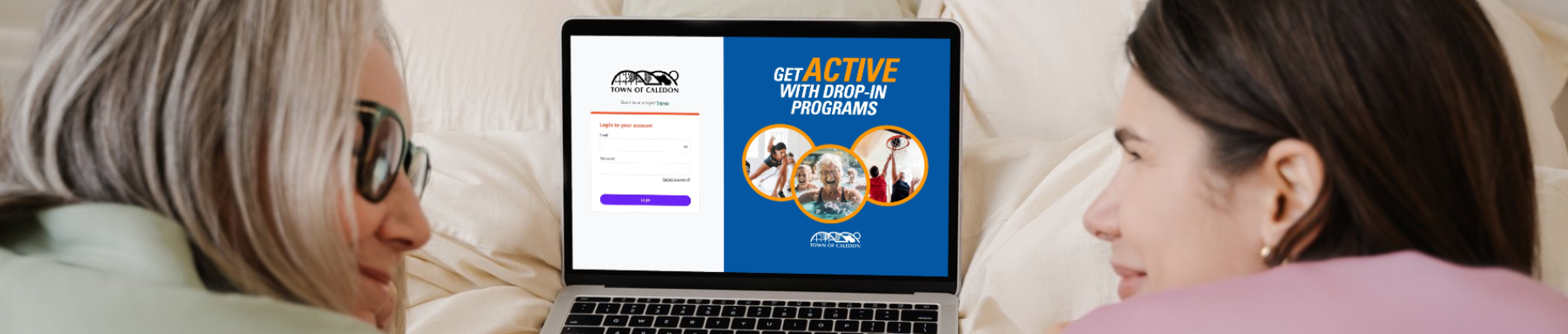
 Subscribe to this page
Subscribe to this page